I want to look at another really useful application of the Merge feature, but I’m going to start with a talk about quilt layouts. As we know, EQ will insert a block into any grid space in a quilt layout – into the block grids, sashing, cornerstones, borders. We can get some pretty fun effects with how EQ “skews” the block to make it fit (for instance, when you put a square block into a diamond shape) – but more on that another day. What I want to look at now is how the program handles putting a four-sided block into a triangle.
Well, there’s no way to skew those four sides to make them fit three sides. The program therefore does the logical thing: it slices the block so that it becomes a triangle. How it slices the block depends on where in the quilt the triangle is located.
For example, consider the blue setting triangles in the following layout. They are placed along the sides of the quilt.
For blocks positioned along the sides like this, EQ slices the block straight across the diagonal. Like this:
That means, if you were to put a star block into one of the blue triangles, you would see only half of the star design.
Placed in the quilt, the block would look like this:
Notice how some of the blocks show the colored part, some only the green half, and some half and half? That’s because I colored the block to demonstrate how EQ orients it in the layout. (I’ll explain in a little bit why this is useful to know.)
I want to try and avoid confusion. My point above is that once the star is placed in a side setting triangle, you will only see half of the block design – but which half will depend on the triangle’s location in the quilt layout. For another example, I colored this star with different points.
You can see in the quilt layout below that while each triangle only shows half of the star, which half varies depending on which side of the quilt layout the block is placed:
Okay. Now let’s look at the setting triangles that are located in the upper and lower corners of the layout. For these, EQ quarters the block on the diagonal and then uses one of the resulting quarter-square triangles.
If we look at that star block again, the colored part is the design element that would show once the block was placed in the quilt:
Here it is placed inside the quilt layout:
If all I wanted to do was use either a half or a quarter of a block in a setting triangle, which half or quarter of the block EQ displays just wouldn’t matter.
But what if I don’t want to place a quarter or a half of a block? What if, take a breath, I want to place a whole block in there? Hello, my good buddy Merge!
For the half-square triangles, I create this base block that I can then merge other blocks into:
Here it is with the star merged in:
And here it is placed in the quilt layout:
Now you can see why knowing just how EQ is slicing the block matters. Well, at least knowing that it doesn’t show the same part of the block on each side matters. Now you simply use the Rotate button and rotate the blocks until you see the part of the block you want. (The number of times you need to click the rotate button will depend on just how the block oriented. Keep clicking; it will eventually get there).
Then there’s the matter of the corner setting triangles. Once again, I create a base block that I will then merge other blocks into.
Here’s the star merged in:
Here is the merged star block placed in the quilt layout (I went down to just one center block so it would be easier to see):
Rotate the blocks and you’ll get this:
Is that cool, or what? Have I mentioned yet how much I love the Merge feature? Oh. I have? Well, yeah. It bears repeating.
Below are a few quilts that show using the merge feature to place blocks in the setting triangles.
In this patriotic table runner I also merged the flag blocks into the center of the stars.
In the following two quilts I merged the applique into the triangle frame and merged the corner setting triangles as described above. (The center frame, quilt layout, and borders for these two are the same.)
I am really bad at spatial orientation. It took me far longer than it should have to figure out how to orient those Sues and Sams so they pointed the direction I wanted! I think if I went back to the design board on these I might do yet another merge and put a narrow border frame around the on-point centers, particularly on the hearts one.
For the record, the advice about the sides of the quilt layout using a half-triangle of the block and the corners using a quarter-square triangle of the block does not always hold true for the quilts in the custom layout library, particularly the more unique designs. You’ll only know how any given block is laying in the triangle by placing a block and seeing.
Believe it or not, I have more on how I use the Merge feature. It’s upcoming.

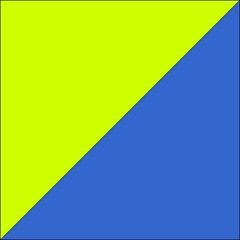

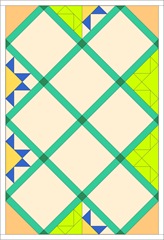


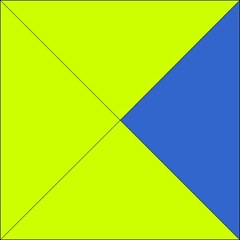








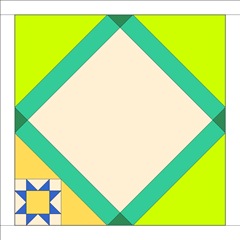




No comments:
Post a Comment