As promised, here’s more on this really great feature in EQ6. In my previous entry, I showed some examples of how you can take existing blocks and modify them a little to create interesting frames to merge other blocks into, thereby creating whole new blocks.
Today I’m going to look at creating a library of blocks (here are some of those saved in My Library) specifically to use with the merge feature. I use these blocks to broaden my range of design options as I set pre-existing blocks into a quilt layout.
Some of these blocks are straight from the EQ6 library (for instance, the block in the top left corner and the block to the immediate right of it), but I moved copies into My Library anyway so that 1) I remember I like to use them in Merge and 2) I can easily move a whole slew of these blocks into the Sketchbook with just a couple key strokes.
For some of the blocks, I took existing blocks and performed minor modifications. So, for instance, Economy Block 2
can easily be modified with just a few simple lines drawn across the corners:
For some of the other blocks, I once again took existing blocks and deleted lines in order to get the open square. For instance, the Small Business block (from Blockbase 2)
became this block:
Some blocks, I took an existing block and drew lines across it to create the square, then deleted the lines I didn’t need. So, with the Four by Two block
I drew lines to create an on-point square.
Then I deleted the lines from the center of the square.
My point is, I’m always looking for 1) ways to modify existing blocks by either adding or deleting lines and 2) the easiest way to create new blocks.
Of course, some of the blocks I did just draw from scratch.
Given that existing library, it is really easy for me to merge a grouping of blocks and then play with a number of different design options. For example, I merged this block (Doris’s Delight)
Like this:
And this:
And when the two merged blocks are alternated in a quilt layout, I get this (horizontal layout):
Or this (on point layout):
Isn’t that fun? I’m not done yet. I’ll have another entry (or two or three) on the merge feature coming up. Also still ahead, another EQ6 project file to download.
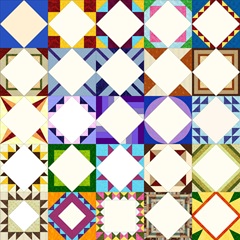

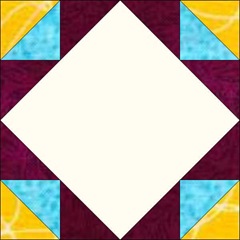
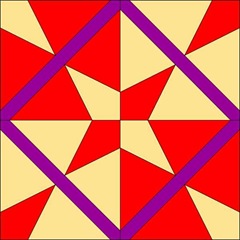


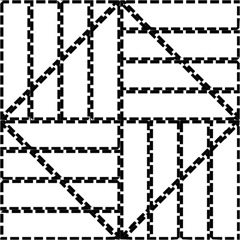






Wow! Thank you for opening my eyes to a whole new feature of EQ that I didn't even know existed. I just LOVE this last quilt!
ReplyDeleteHow clever! I really like the suggestion of creating your own library of blocks all ready to merge with other designs. What a quick way for instant gratification and all the fun to be had with playing with different designs! Thanks so much for sharing your ideas. You inspire me to play with EQ even more than I already do. LOL! :o)
ReplyDeleteI just bought a new computer - a PC finally, our old Mac didn't support EQ and I'm very excited about purchasing EQ6. I will defintely be visiting your blog for tips. Great blog and I love your quilts!
ReplyDeleteThat last design is gorgeous!
ReplyDeleteI use EQ lots, but have yet to play with the merge feature a great deal. I tend to get carried away with other features and just playing with designs and forget it is there!
Judy B